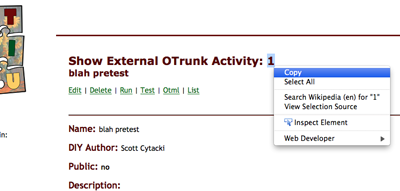Public: User Documentation : ITSI-SU Pre- and Post- test setup
This page last changed on Aug 19, 2010 by ehazzard.
Pre- and Post- test setup in ITSI-SU using a combination of the Rails portal and PHP Portal/DIY/SDS
Edit the test in Word EH
- Move all of Nick's questions for a given unit into a single doc, e.g. sound-all
- Edit and pick which questions to use
- Paste Nick's images from Word into Graphic Converter, edit as needed, resize to less than 500 px
- Save images and put their names in the Word doc
- Post the images in the folder that goes with that subject (e.g. msearthscience): http://itsisu.concord.org/share/activityimages/activityimages_final/preposttestimages/msearthscience/solidvsmelted.jpg
Create the test in the Rails portal
- Go to the Rails Portal: http://itsisu.units.concord.org
- Log in and enter your pre- or post- test:
- The three units with all the tests are:
- Unit: MS Pre and Post Tests
- Unit: HS Pre and Post Tests
- Unit: Math Pre and Post Tests
- Create a Section for each pair of pre and post tests (this has already been done).
- Enter a Pre-test on its own Page. The page name should be Pre-test.
- Copy that page (in the same Section) and re-name it as a Post-test.
- When the test is run, the Section title will be displayed in the top left of the test. The Page title will be in the top right.
- Tests can be in the same Unit and Activity, which will make authoring simpler
- The three units with all the tests are:
- Copy the URL for the Page you're working with
- It should look something like: http://itsisu.units.concord.org/pages/2468

- Append .otml to the url and save it for the next step
- An example of these steps is available: http://itsisu.units.concord.org/investigations/794
Create the External Otrunk Activity in the DIY
- Go to the DIY: http://itsisu.diy.concord.org
- Log in
- Click "External OTrunk Activities" in the left menu OR, here is the direct link: http://itsisu.diy.concord.org/external_otrunk_activities
- Click "Create new External OTrunk Activity" at the top of the page
- Give your activity a title and description
- For "External otml url:" paste the url you got from the rails portal
- Make sure "Always get the otml update from external url:" is checked
- Leave the rest as defaults, and click the "Create" button at the top or bottom of the page
- Copy the numerical ID of the created activity
- Examples
Declare the Test in the PHP Portal
- Now go to the CC Members website: http://members.isu.dev.concord.org/
- Log in
- Click the link "CC Portal: Activities"
- If you don't see this link, then you don't have permissions to create activities in the PHP Portal
- Click "Add" at the very top of the page
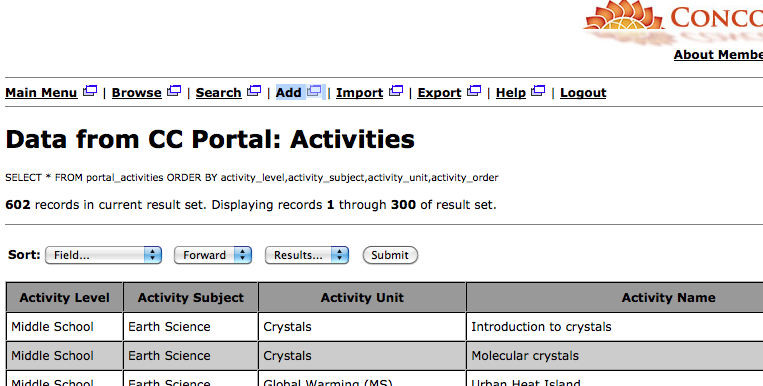
- Note: you can also duplicate any other entry – for instance, add the pre-test and then duplicate it and change just the information to refer to the post-test
- Fill in the activity information
- Make sure to leave activity_id at its default
- Make sure you select appropriate ITSI-SU values for activity_level, activity_subject and activity_unit
- activity_order should be 0 for pre-test and 1 for post-test
- Make sure to paste your numerical activity id into the diy_identifier field (the external_otrunk_activity number)
- Make sure to select ExternalOtrunkActivity from the diy_type pulldown
- Make sure to select Ready from the activity_status pulldown
- Click "Save Activity" when you are done
- Examples are activities in the "Demo" level in the Members activity list
Congrats!
Now if you go to the itsisu php portal activity list (http://itsisu.portal.concord.org/preview/), you should see your new pre- or post- test in the activity list.